Pearson requires a basic transcript in addition to captions, audio descriptions, and use of an accessible player for all media content. Although this requirement is beyond WCAG Level AA, due to high customer demand Pearson requires it.
Basic transcripts
Basic transcripts provide a textual representation of the audio, including crucial sound cues necessary for understanding the content. They are commonly used by individuals who are deaf, hard of hearing, or face challenges in processing auditory information. However, transcripts can be useful for everyone by creating a better user experience and it improves your video search engine optimization (SEO).
Enhanced transcripts
Enhanced transcripts, also known as descriptive transcripts, provide a textual version of both audio and visual information necessary for comprehending the video content without the need to view the video file separately. These transcripts seamlessly integrate the caption and audio description files into a unified transcript.
Enhanced transcripts are optional but prove beneficial for people who are deaf and blind, people who process text information better than audio and visual information, and people that lack enough data to stream the video. If your team chooses an enhanced transcript, the Pearson player has the functionality to run both transcripts (basic or enhanced) depending on what they activate.
Requirements
Audio-only (e.g., podcasts, interviews) – include a basic transcript.
Video-only (no audio content, e.g., animation) – include an enhanced transcript and audio descriptions.
Audio-video content – include either a basic transcript or an enhanced transcript.
Transcripts do not need to include timestamps unless this information is important to the audio content.
Interactive transcripts (clickable transcripts that jump to appropriate audio) are advised and encouraged but not required.
How to turn on transcripts
- Select the settings gear located on the bottom, right side of player
- Select transcript
- Select desired language
- Transcript drawer will open below the video
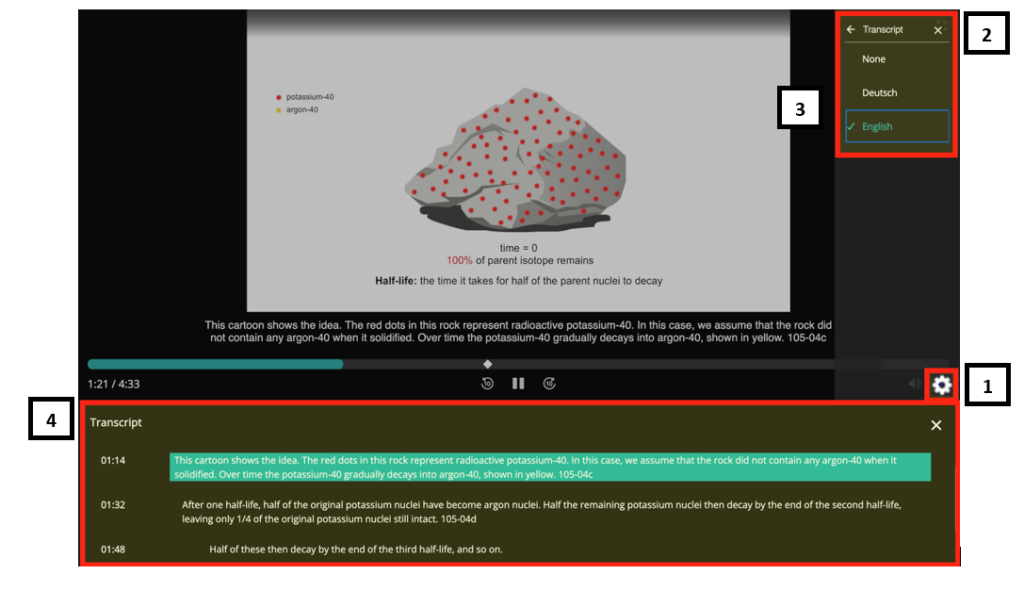
File type
The caption file will be used to auto-generate a transcript within the video player. A basic transcript originates from the .SRT or .VTT caption file. These are ingested into Pearson’s Pine video management system so they are available in the video player. The transcript will display in the player’s drawer under the video which is accessed from the widget menu.
Currently, Pearson players don’t have the functionality to download transcripts; however, this feature is on the roadmap to be available soon.
If you choose to create a separate transcript file, users must know (1) that a transcript is available, (2) how to access it, and (3) that it is accessible. For example, include a link to “Text Transcript” above or below the player. Best practice is to provide the text transcript in HTML. If it is in a document format (Word, PDF) ensure the document is remediated for accessibility.
Creating a transcript
When creating a transcript, keep these guiding practices in mind.
Basic Transcripts
- All spoken content should be included (make sure transcript is accurate, do not rely on autogenerated transcripts).
- Check spelling and grammar is correct.
- Provide all relevant information about the speech, set in square brackets and inline with text.
“I am so mad!” [shouted] Include speaker names (when applicable) - If only one speaker, do not use speaker identification labels.
- For 2 or more speakers use a colon (:) followed by a space after their name.
- If the speakers’ names are unknown, use a generic name such as “Narrator 1, Narrator 2, Instructor 1, Instructor 2, Woman 1, Woman 2, Man 1, Man 2 etc.
- Start a new paragraph at every speaker change.
- Provide relevant non-speech audio, set in square brackets and inline with text.
[throwing a glass on the floor, breaking into several pieces] - Non-relevant background noise should not be included, such as background music.
Enhanced Transcripts
Include basic transcript guidance plus:
- Provide all important visual information displayed on the screen to ensure the transcript is understood independent of the video. This information would come directly from the audio descriptions and should be placed appropriately within the transcript.
- Include the words “audio description” in parentheses before including the visual description.
For example:
(audio description) Woman walks into the kitchen and starts cooking.
Transcripts as a HTML or Word/PDF documents
- The first line of the transcript must include the video title and styled as a H1 heading
- The second line should contain a link to the video
- The third line begins the transcript
- Organize the transcript in logical paragraphs, lists, and sections
- Add headings (as appropriate) to make the transcript more usable
- Try to keep paragraphs short and insert a blank line between paragraphs.
- Start a new paragraph at every speaker change.
- Include timestamps only when useful. In most cases, they are not needed and cause unnecessary clutter.
Dated: 2023-12-01
