Requirements
- After creating a PPT deck, run the built-in Microsoft PPT Accessibility Checker.
- Address and fix all errors.
- Review all warnings and tips to see if changes need to be made.
- Accessibility workarounds must be documented in the Properties/Comments box.
- Follow up with manual testing. For more information, see Manual Testing with a Screen Reader.
Important Info
Microsoft’s Accessibility Checker Rules:
- Errors – Content that makes a file difficult or impossible for people with disabilities to understand.
- Warnings – Content that in most (but not all) cases makes the document difficult to understand for people with disabilities.
- Tips – Content that people with disabilities can understand but that could be presented in a different way to improve the user’s experience.
Note: Some errors flagged in the Accessibility Checker may need intentional accessibility workarounds. These must be documented in the Properties comment box.
File > Info > Properties > Advanced Properties > Summary tab > Comments
Tips
Fixing Errors
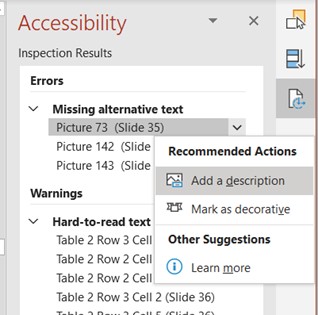
To address accessibility errors, select each error and use the down arrow button to review recommended fixes. Also, check out the “Why Fix?” and “Steps to Fix” under Additional Information within the Accessibility Checker box.
