Pearson requires audio descriptions in addition to transcripts, captions, and use of an accessible player for all media content.
Audio descriptions (AD) also referred to as described videos (DV) are required when important visual information is not spoken. Audio descriptions are an additional narration track for blind and visually impaired consumers of visual media consisting of a narrator talking through the presentation, describing what is happening on the screen during the natural pauses in the audio, and sometimes during dialogue if deemed necessary.
Requirements
Audio-only (e.g. podcasts, interviews) – does not apply since there is no visual content.
Video-only (no audio content, e.g., animation) – include AD track.
Audio video content – include an AD track when crucial visual information is not spoken. In cases where audio descriptions are unnecessary, it’s recommended to still provide an AD track that explicitly states, “This presentation does not require audio descriptions.” This approach ensures that individuals relying on audio descriptions are informed that no supplementary descriptions are necessary for understanding the video content.
How to turn on audio descriptions
- Select the settings gear located on the bottom, right side of player
- Select audio
- Select English-AD
Player switches to play the video file that includes audio descriptions
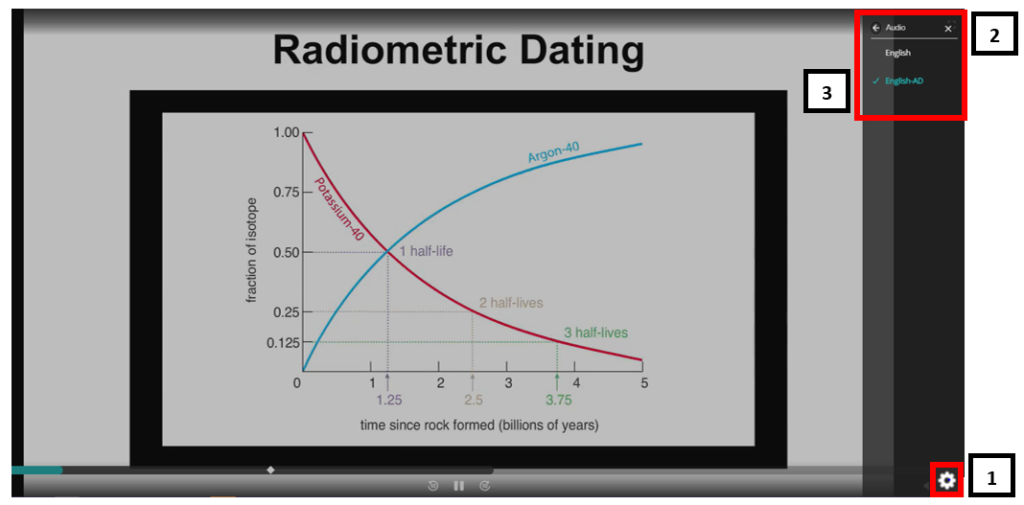
File type
Pearson’s video players utilize a “sidecar” video file strategy for audio description content. Audio Description is an additional .mp4 video file which is ingested into the Pine video management system along with the main video.
Specifications
- File Format: mp4 (.mp4, not .mpeg4)
- Codec: H.264
- To check Codec:
- Open Video in QuickTime Player : Window : Show Movie Inspector
- Format = Codec
- Resolution:
- 1920×1080 (16:9) [preferred]
- 1280×720 (16:9)
- 1280×960 (4:3)
- Bitrate: 2500k+
- To check Bitrate:
- Open Video in QuickTime Player : Window : Show Movie Inspector
- Data Rate = Bitrate
- To check Bitrate:
- Framerate: 29.97
- Profile: Main or High
- Bitrate Mode: Constant
For more information about Pearson Specifications, refer to One-Confluence Video/Audio Technical Specs (must have access to One-Confluence to view link).
Tips to reduce the need for audio descriptions when creating new videos
Creating videos that reduce or eliminate the need for audio descriptions is an important step towards making content more inclusive and accessible to a wider audience. Audio descriptions are typically used to convey visual information to people with visual impairments and added postproduction.
Here are some tips for video creators to help reduce the need for audio descriptions:
- Planning: Plan your video so that the script includes describing all meaningful visual elements through narration.
- Generic phases: Avoid phrases such as “As you can see” “See how things change” “as you can tell”.
- Clear and Concise Visuals: Ensure that your video’s visuals are clear and convey information effectively. Use high-quality footage and graphics and avoid cluttered or distracting visuals.
- Narrative Clarity: Make sure that your video’s narrative is easy to follow without relying solely on visual cues. Clearly explain the content, context, and any important visual elements through narration. Avoid phrases such as “This part over here represents the slope of a line.”
- Descriptive Audio: While aiming to eliminate the need for audio descriptions, make sure to describe important visual elements on the screen. This includes if an instructor is writing on a whiteboard, he or she should describe what they are writing.
- Use of Text: Incorporate on-screen text in the audio to provide important information such as titles, key points, and context. Ensure that the text is large enough to be easily readable and use high-contrast colors for legibility and met a 4.5:1 contrast ratio.
- Graphics: If you display graphics, charts, diagrams, or tables on the screen, make sure you describe important content that a sighted user would get.
- Consistency: Maintain a consistent style and format throughout your videos to help viewers anticipate how information will be presented. Consistency in fonts, colors, and layout can be particularly helpful.
- Awareness and Training: Educate your team and content creators about accessibility best practices. Ensure they understand the importance of creating content that is inclusive from the outset. This will save time and money in postproduction.
Dated: 2023-12-01
