Due to Microsoft PPT limitations, accessibility workarounds may need to be implemented. In the past, Pearson used “hidden text” (e.g. white font on white background) to overcome some accessibility barriers. This “hidden text” kept the visual experience the same while enhancing the experience for screen reader users.
However, many of our customers are now using accessibility checkers within their Learning Management System (LMS) to check for accessibility. These types of systems are flagging the “hidden text” as a color contrast error. With increasing pressure on our universities to have no errors, Pearson’s guidance on hidden text has changed.
New Guidance
Never use hidden text as an accessibility workaround that deploys the same color font as the background color. This will create a color contrast error in some accessibility checkers.
For more information, see Accessibility Workarounds.
Tips
- Fill in the blank
Instead of hiding the text “fill in the blank”, keep it visible and mark the line spacer as decorative.
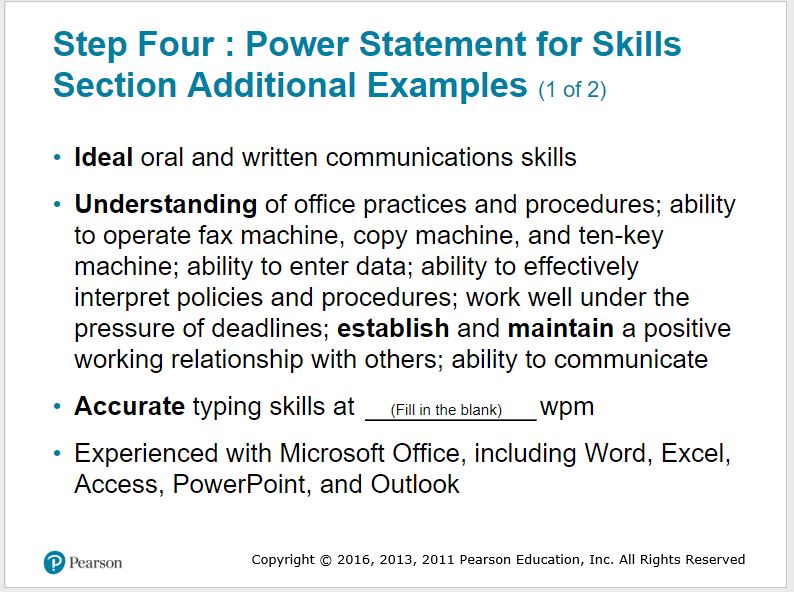
- Tables with objects or equations placed within cells
See Tables with objects or equations for a step-by-step approach on how to create this type of accessible table. Make sure this workaround is documented in the Properties/Comments box.
